Report-A-Problem (RAP) App on Mobile Device
Please read the instructions below on how to use the RAP App
Download Microsoft PowerApps
1. To be able to use the app's camera feature, you will have to download Microsoft PowerApps

2. After launching PowerApps, you will be asked to supply your UTHealthSA Email Address. Afterwards, click on the right arrow -

3. Next, you will enter your UTHealthSA Email Address once more and your domain password -

4. The list of available apps will appear. Tap on 'Report-A-Problem'

5. Allow the app to use the camera -

Use the App
1. The Name, Phone and Email fields are automatically filled in with your information. Use the vertical scroll bar to scroll down the app to make your entries.
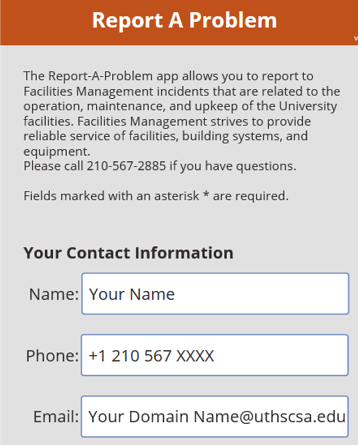
2. Select the Type of Problem. Choices are Temperature, Electrical, Plumbing, Building, Custodial, Access Control, Grounds & Other

3. After making a selection, provide details of the problem you want to report -

4. Using the Location dropdown menus, specify the location of the problem. Providing a complete location helps us plan our work faster and assign and dispatch technicians to the proper site.

5. If you are unable to specify a location using the menus above, you can use the 'Additional Location' box to enter comments and provide us the location -

6. If you want to take a picture of the item you are reporting, tap the camera button. You are allowed to take only one picture. Tap on the Submit button to complete filling out the app.

7. You will be asked to confirm your submission or you can make changes to your entries. Tap Confirm.
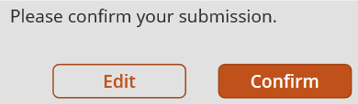
8. Tap the Exit button to complete the submission -



